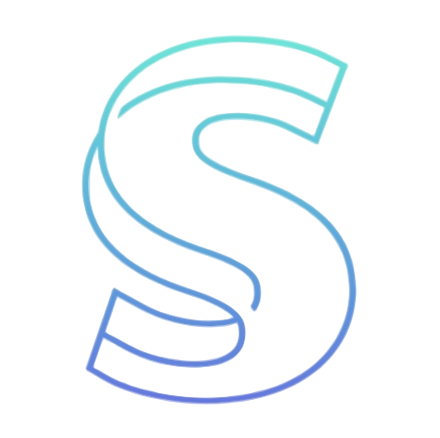- Home
- Batch Converter
Batch Video Converter - Convert Multiple Videos at Once
The most efficient way to convert multiple video files at once. Upload dozens of files, set your preferred format, and let our batch converter handle the rest. All processing happens in your browser for complete privacy.
How to Use Batch Video Converter
Upload Multiple Files
Drag and drop multiple video files or click to browse. You can add files one by one or select multiple files at once.
Choose Output Format
Select your desired output format for all files. You can also set individual formats for specific files if needed.
Configure Settings
Adjust quality settings, resolution, and other parameters. Settings can be applied to all files or customized individually.
Start Batch Conversion
Click start to begin processing all files. Monitor progress and download completed files as they finish.
Why Choose Our Batch Video Converter?
Multiple File Support
Upload and convert dozens of video files simultaneously with our advanced queue management system.
Format Flexibility
Convert between all major video formats including MP4, AVI, MOV, WebM, MKV, and more.
Progress Tracking
Monitor the conversion progress of each file with real-time status updates and completion notifications.
Browser-Based Processing
All conversions happen locally in your browser. Your files never leave your device, ensuring complete privacy.
Queue Management
Add, remove, and reorder files in your conversion queue. Pause and resume processing as needed.
Batch Download
Download all converted files at once or individually. Organize your output with custom naming options.
How to Use Batch Video Converter
Upload Multiple Files
Drag and drop multiple video files or click to browse. You can add files one by one or select multiple files at once.
Choose Output Format
Select your desired output format for all files. You can also set individual formats for specific files if needed.
Configure Settings
Adjust quality settings, resolution, and other parameters. Settings can be applied to all files or customized individually.
Start Batch Conversion
Click start to begin processing all files. Monitor progress and download completed files as they finish.
Frequently Asked Questions
How many files can I convert at once?
You can upload and convert dozens of files simultaneously. The exact number depends on your device's memory and processing power.
Are my files uploaded to your servers?
No, all processing happens locally in your browser. Your files never leave your device, ensuring complete privacy and security.
Can I convert different files to different formats?
Yes, you can set individual output formats for each file in your batch, or apply the same format to all files.
What file formats are supported?
We support all major video formats including MP4, AVI, MOV, WebM, MKV, FLV, 3GP, and many more.
Can I pause and resume the conversion process?
Yes, you can pause the entire batch process or individual file conversions and resume them later.
Is there a file size limit?
Each individual file can be up to 1GB. The total batch size depends on your device's available memory.